Frequently Asked Questions
Bare Metal
Bare Metal
If your question is not addressed below, contact us through our feedback form and we will get back to you shortly.
- What is a bare metal instance?
- How is a bare metal server different from a cloud compute instance?
- How do I place a request for a bare metal instance with a dedicated server?
- How do I create a bare metal instance?
- What actions can I perform on my bare metal instances?
- How do I manage the bare metal instances in my account from the web console?
- Why am I charged in advance for bare metal?
- What is the data transfer limit for a bare metal instance?
- Can I attach a block storage volume to a bare metal instance?
- Is it possible to attach a firewall to a bare metal instance?
- On launching the bare metal instance the console is not responding. What should I do?
What is a bare metal instance?
Bare metal instances are non-virtualized machines created from physical hardware deployed in a non-virtualized environment and dedicated for the exclusive usage of a single user. The single-tenant environment of the bare metal instances makes them ideal for performing resource-intensive tasks demanding high computing power.
How is a bare metal server different from a cloud compute instance?
Unlike cloud compute instances that are powered by a cloud server deployed in a virtualized environment with multiple tenants, a bare metal server grants the user unrestricted direct access and complete control on the underlying non-virtualized server hardware, its processor, and resources without any resource sharing.
How do I place a request for a bare metal instance with a dedicated server?
To submit a request for bare metal instance,
- Sign in to your IDrive® Compute account.
- Click Create Instance on the web console.
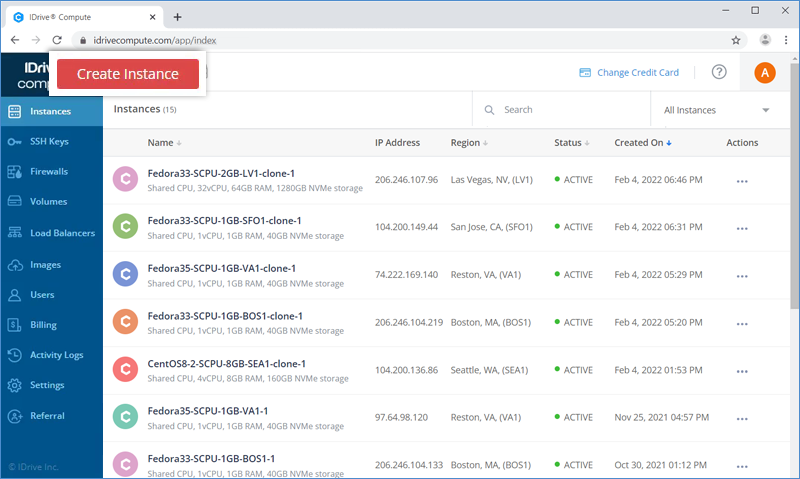
- Select Bare Metal Server.
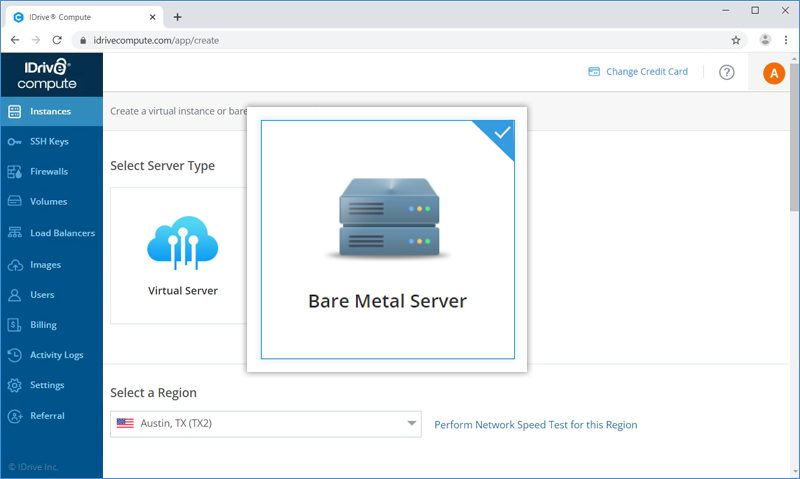
- Select a Region from the drop-down list.
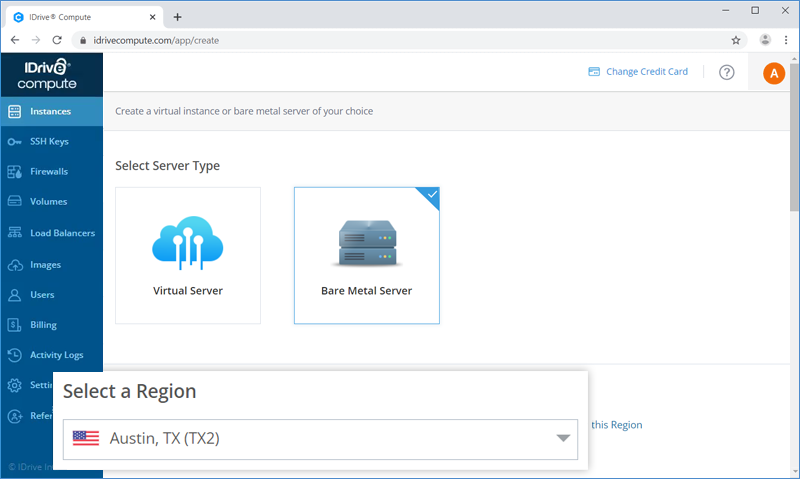
- Choose a plan.
- Add the required number of instances.
- Specify any additional requests, if any, in the Other Details section.
- Click Submit Request.
- Provide confirmation in the popup.
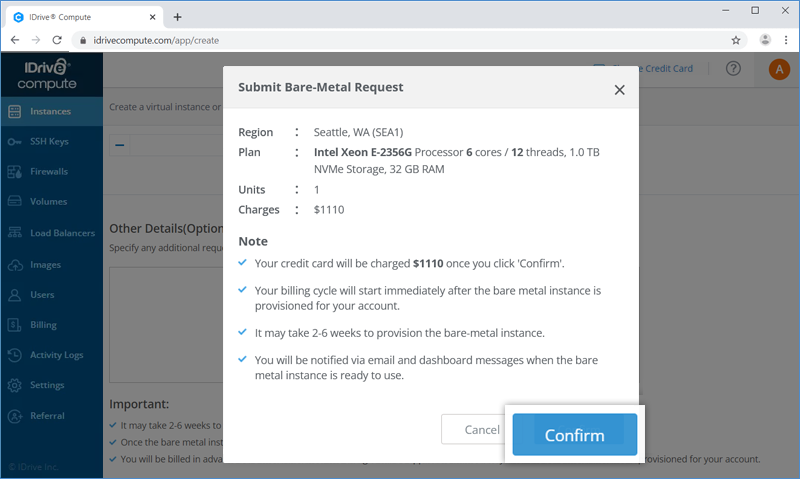
Note:
- Your credit card will be charged once you click 'Confirm'.
- Your billing cycle will start immediately after the bare metal instance is provisioned for your account.
- It may take 2-6 weeks to provision the bare-metal instance.
You can check the status by clicking ![]() on the top-left corner. Once the bare metal is provisioned you also will be notified by email. You can then proceed to bare-metal instance creation.
on the top-left corner. Once the bare metal is provisioned you also will be notified by email. You can then proceed to bare-metal instance creation.
How do I create a bare metal instance?
To create the bare metal instance,
- On the Instances page, click
 .
.
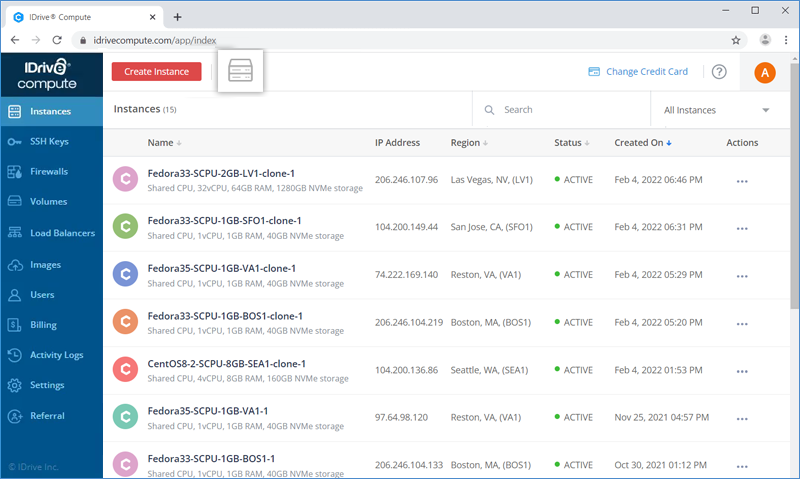
- Click Create Now next to the instance.
- Choose a distribution or select a custom or application stack image which you want to use for creating an instance.
- Select an authentication method for the instance. You can either set an SSH key or a root password for authentication.
- SSH-Keys - Select SSH Keys from the list of pre-added keys. To add a new key, click Add an SSH Key. Enter the key name and your existing SSH Public Key details, click Add Key.
- Password - A root password will be suggested by default. You may use the same password or create a new password.
- Enter User Data in cloud-config format. This is optional.
- Add instance names under Finalize and Create.
- Click Create.
What actions can I perform on my bare metal instances?
You can reboot, turn off, and delete a bare metal instance.
Click 'Actions' and perform the following operations for an instance:
- Reboot - Reboot/restart the instance.
- Power Off - Shutdown the instance forcefully. This operation is similar to powering off a physical machine.
- Settings - Update the default settings for the instance. From here you can set a new label or delete the instance.
- Delete - Permanently delete the instance from your account with all its data.
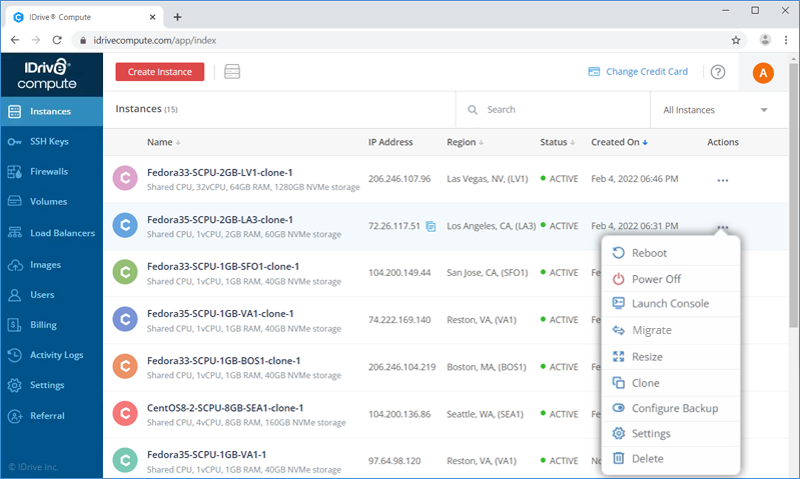
- On deletion, the bare metal server will be released from your account and you may have to request for a new bare metal instance in the future.
- Any charges incurred will not be refunded on deleting the instance.
Note:
How do I manage the bare metal instances in my account from the web console?
To view the details of a particular bare metal instance and perform various operations related to it click the instance. A menu will appear on the screen from where you can do the following:
- Networking - View the SSH access info and IP addresses for the instance.
- Rebuild - Recreate the instance with the same or a new image without changing the existing IP address.
- Activity - View a list of all the recent web-based activities performed for the instance.
- Settings - Modify the instance settings or permanently delete the instance from your account.
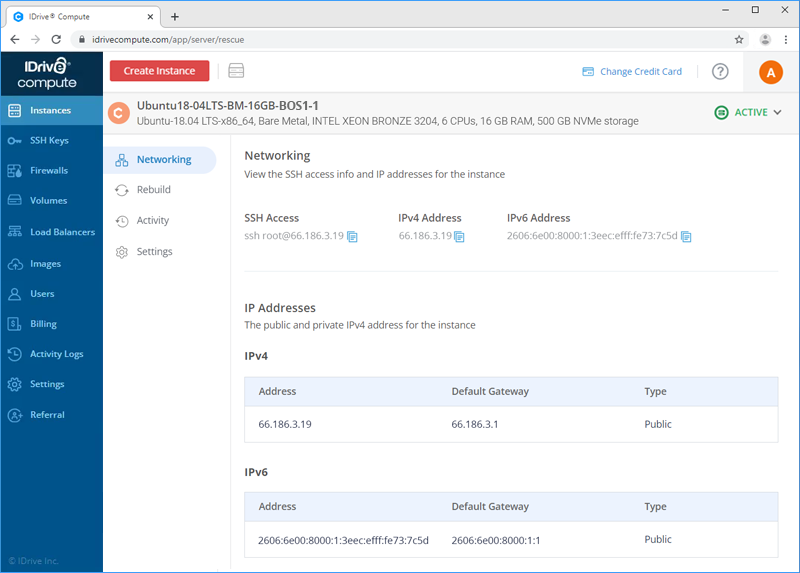
Why am I charged in advance for bare metal?
While creating a bare metal instance you will be charged in advance for the requested bare metal server. Your billing cycle will start once the bare metal instance is provisioned for your account.
What is the data transfer limit for a bare metal instance?
There is no network bandwidth quota for your bare metal instances. While calculating the network bandwidth charges, the bandwidth consumed by the bare metal instances in your account will be excluded.
Note: We recommend reasonable usage of the network bandwidth to provide other users fair access to the available capacity.
Can I attach a block storage volume to a bare metal instance?
No, block storage volumes cannot be attached to a bare metal instance.
Is it possible to attach a firewall to a bare metal instance?
No, you cannot attach a firewall to a bare metal instance.
On launching the bare metal instance the console is not responding. What should I do?
If the bare metal console does not respond to input actions, you need to restart the bare metal instance and launch it again.
Contact support if it does not respond even after you restart the bare metal instance.